D-Load
Having troubles configuring D-Load on your mobile device ? Check out this tutorial !
The first part of the guide will help you connect to your D-Link NAS from D-Load in your LOCAL network. That is, when using WIFI on your home network, where your NAS is also connected.
The second part will help configure your router to make your NAS visible to the Internet. This will allow the connection from D-Load using EDGE/3G, or from a public WIFI HotSpot.
Find out the IP address and the port of your D-Link NAS
The IP address and the port can be found in the URL bar of your web browser when you access the adminstrating page of your NAS, as you can see below:
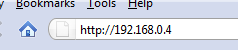
As you can see, there is also the protocol (http or https) written there. If no port is specified, it is "80" for "http://" or "443" if using "https://".
Then, login into your NAS on the admin page:
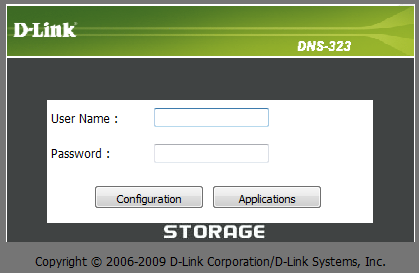
Enable the BitTorrent
Check that the BitTorrent addon is installed (if you want to use it), or you can skip this part.
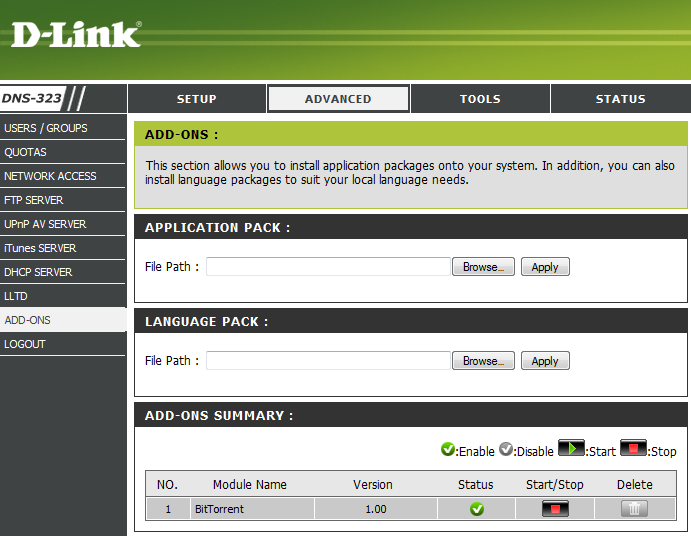
If not installed, you can download it from the D-Link website, or directly here.
Check the download share name
In the NAS administrion page, you should check the download fodler, to enter it in the D-Load settings (once connected, go to the Settings > Server Settings). The download folder is usually "Volume_1" or "Volume_2":
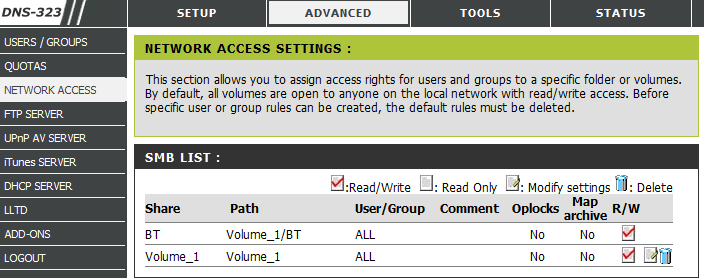
Configure D-Load
Once all that information has been gathered, you can configure D-Load. Enter the IP Address, the Port, the protocol (http or https), username and password, and connect.
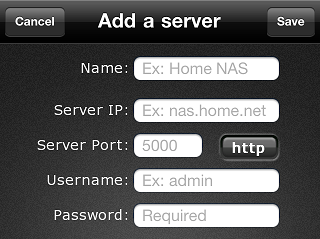
Once connected, you will be able to add new downloads !
Let me know if you have any question to dev@patey.net !
Configure your router/modem
These different step may vary from one router/modem to this other, but this guide will try to provide some examples so that you can try to find out how to do that in your case.
The aim is to tell your router/modem to forward data from the outside (Internet) to the inside (local private network).
First, find out the public IP address of your D-Link NAS. For this, go to http://dev.patey.net/ip. You can use the web browser from a computer in the same local network.

Then, you will need to connect to your router configuration. If you have an Internet Box (ex: Freebox in France), you will need to connect to your internet provider account. There, you will need to find the "router configuration", which should look like this:
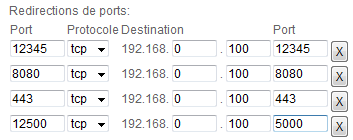
In the above example, this means that when connecting (in 3G/EDGE) to your public IP address on port 12500, the data will be forwarded inside your local network, to the computer with IP address 192.168.0.100, on port 5000.
In your case, you will have to choose an outside port (Ex: 48080), and redirect it to the local IP address of the your NAS (the IP found in the beginning of the guide), and the port of the Admin page (also found in the beginning). Choose "TCP" if the mode is requested (not "UDP")
Once done, you should be able to create a second server configuration in D-Load , and put your public IP address, the outside port (on the left) you've chosen, and the login/password.
Happy download!


