SABMobile
Having troubles configuring SABMobile on your mobile device ? Check out this tutorial !
The first part of the guide will help you connect to your SABnzbd+ server from SABMobile in your LOCAL network. That is, when using WIFI on your home network, where your computer/nas is also connected.
The second part will help configure your router to make your SABnzbd+ server visible to the Internet. This will allow the connection from SABMobile using EDGE/3G, or from a public WIFI HotSpot.
Find out the IP address of your SABnzbd+ server
SABnzbd+ is installed on MacOS
For that, launch a Terminal command (Spotlight will help you there !)
Type ifconfig and press the Enter key. You should see somethink similar to this:
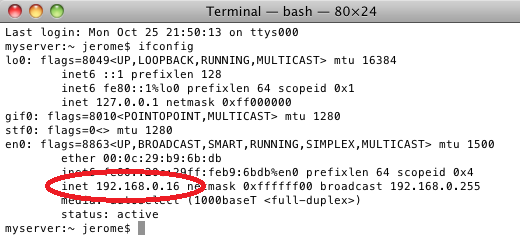
SABnzbd+ is installed on Windows
For that, launch a Command Prompt (use Run and type "cmd")
Type ipconfig and press the Enter key. You should see somethink similar to this:
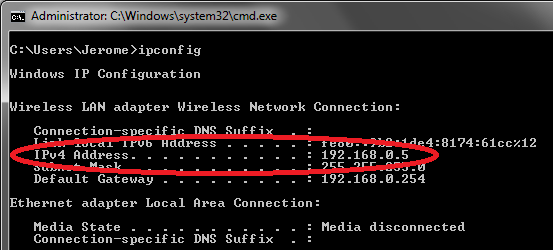
SABnzbd+ is installed on a QNAP NAS
For that, connect to the Web administration of your NAS > Application > QPKG Plugins.
Choose SABnzbdplus. You should see somethink similar to this:
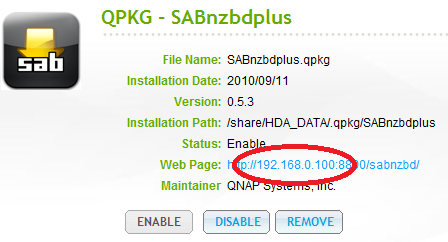
From there, you can find out your IP Address, which you will need to enter in SABMobile.
Make SABnzbd+ accessible to another computer
By default, SABnzbd+ doesn't expose anything to the other computers (thus, to SABMobile). Therefore, you need to configure it.
Open your web browser, and type:

If you have a new version of SABnzbd+ (0.5.6 or newer), the wizard has disappeared. In that case, just skip this step and make sure that the "SABnzbd host" is set to "0.0.0.0" (see the rest of the tutorial).
On Step 2, you will need to make sure that the following option is checked:
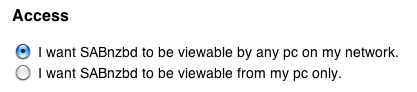
Press "next" until SABnzbd+ is restarted.
Check the port and make SABnzbd+ secure
In order to access to your SABnzbd+, you will need to know the "port" on which it is binded. For that, go to SABnzbd+ configuration, and you should see:
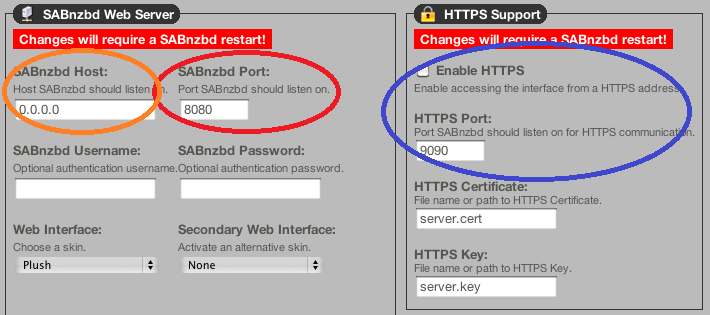
On the left part, be sure to see "0.0.0.0". This allows SABnzbd+ to be contacted by any computer (or mobile phone) from any IP address/network (wifi/3G).
On the middle part, note the "8080" port. This means that when connecting in HTTP, the port you will need to specify is "8080".
On the right part, you can choose to enable HTTPS (Secured HTTP: I highly encourage this). This means that when connecting in HTTPS, the port you will need to specify is "9090".
Find out the API Key
To identify with your SABnzbd+ server, you will need to specify an API Key. This key can be found in the SABnzbd+ configuration:
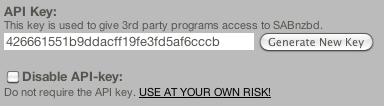
I would advise you to generate a new key from time to time.
Enter everything in SABMobile
Once you have gathered all the data, you can launch SABMobile and enter the IP address, the port, the protocol (http/https), and the API Key !
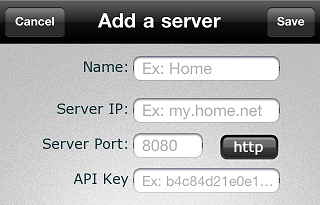
Let me know if you have any question to dev@patey.net !
Configure your router/modem
These different step may vary from one router/modem to this other, but this guide will try to provide some examples so that you can try to find out how to do that in your case.
The aim is to tell your router/modem to forward data from the outside (Internet) to the inside (local private network).
First, find out the public IP address of the computer hosting SABnzbd+. For this, go to http://dev.patey.net/ip from the computer which runs SABnzbd+. If it runs on a NAS, you can use the web browser from a computer in the same local network.

Then, you will need to connect to your router configuration. If you have an Internet Box (ex: Freebox in France), you will need to connect to your internet provider account. There, you will need to find the "router configuration", which should look like this:
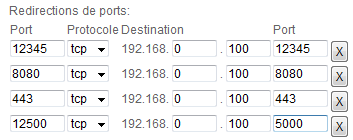
In the above example, this means that when connecting (in 3G/EDGE) to your public IP address on port 12500, the data will be forwarded inside your local network, to the computer with IP address 192.168.0.100, on port 5000.
In your case, you will have to choose an outside port (Ex: 48080), and redirect it to the IP address of the computer hosting SABnzbd+ (the IP found in the beginning of the guide), and the port of SABnzbd+ (also found in the beginning). Choose "TCP" if the mode is requested (not "UDP")
Once done, you should be able to create a second server configuration in SABMobile, and put your public IP address, the outside port (on the left) you've chosen, and still the same API Key.
Happy download!


