µMobile
Having troubles configuring µMobile on your mobile device ? Check out this tutorial !
The first part of the guide will help you connect to your µTorrent server from µMobile in your LOCAL network. That is, when using WIFI on your home network, where your computer/nas is also connected.
The second part will help configure your router to make your µTorrent server visible to the Internet. This will allow the connection from µMobile using EDGE/3G, or from a public WIFI HotSpot.
Find out the IP address of your µTorrent server
µTorrent is installed on MacOS
For that, launch a Terminal command (Spotlight will help you there !)
Type ifconfig and press the Enter key. You should see somethink similar to this:
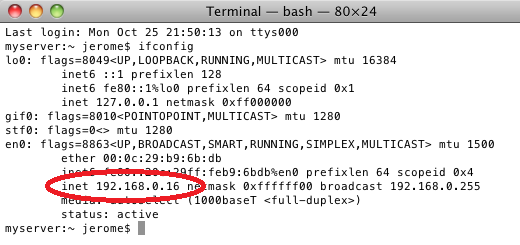
µTorrent is installed on Windows
For that, launch a Command Prompt (use Run and type "cmd")
Type ipconfig and press the Enter key. You should see somethink similar to this:
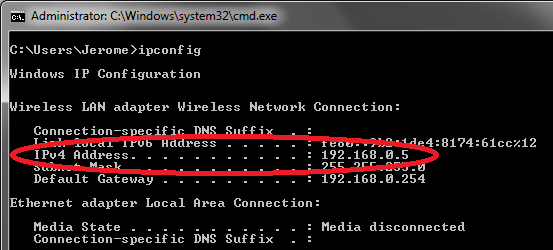
From there, you can find out your IP Address, which you will need to enter in µMobile.
Make µTorrent accessible to another computer
By default, µTorrent doesn't expose anything to the other computers (thus, to µMobile). Therefore, you need to configure it.
Open your µTorrent, then go to the Preferences > Advanced > Web UI:
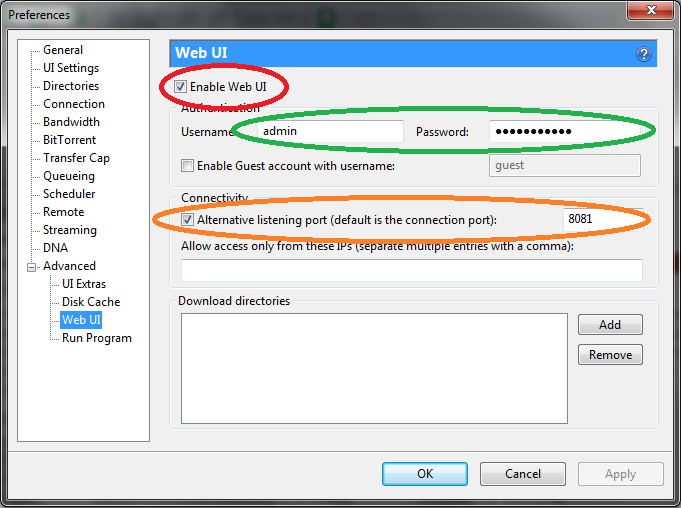
On that page, please enable the Web UI, choose a username and password, then set a listening port. Save those information, because they are needed afterwards !
Enter everything in µMobile
Once you have gathered all the data, you can launch µMobile and enter the IP address, the port, username and password!
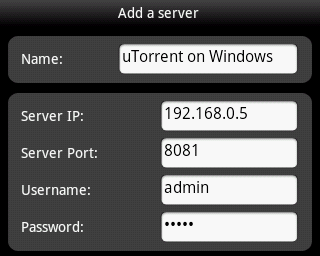
Let me know if you have any question to dev@patey.net !
Configure your router/modem
These different step may vary from one router/modem to this other, but this guide will try to provide some examples so that you can try to find out how to do that in your case.
The aim is to tell your router/modem to forward data from the outside (Internet) to the inside (local private network).
First, find out the public IP address of the computer hosting µTorrent. For this, go to http://dev.patey.net/ip from the computer which runs µTorrent. If it runs on a NAS, you can use the web browser from a computer in the same local network.

Then, you will need to connect to your router configuration. If you have an Internet Box (ex: Freebox in France), you will need to connect to your internet provider account. There, you will need to find the "router configuration", which should look like this:
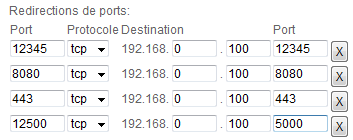
In the above example, this means that when connecting (in 3G/EDGE) to your public IP address on port 12500, the data will be forwarded inside your local network, to the computer with IP address 192.168.0.100, on port 5000.
In your case, you will have to choose an outside port (Ex: 48080), and redirect it to the IP address of the computer hosting µTorrent (the IP found in the beginning of the guide), and the port of µTorrent (also found in the beginning). Choose "TCP" if the mode is requested (not "UDP")
Once done, you should be able to create a second server configuration in µMobile, and put your public IP address, the outside port (on the left) you've chosen, and still the same username and password.
Happy download!


